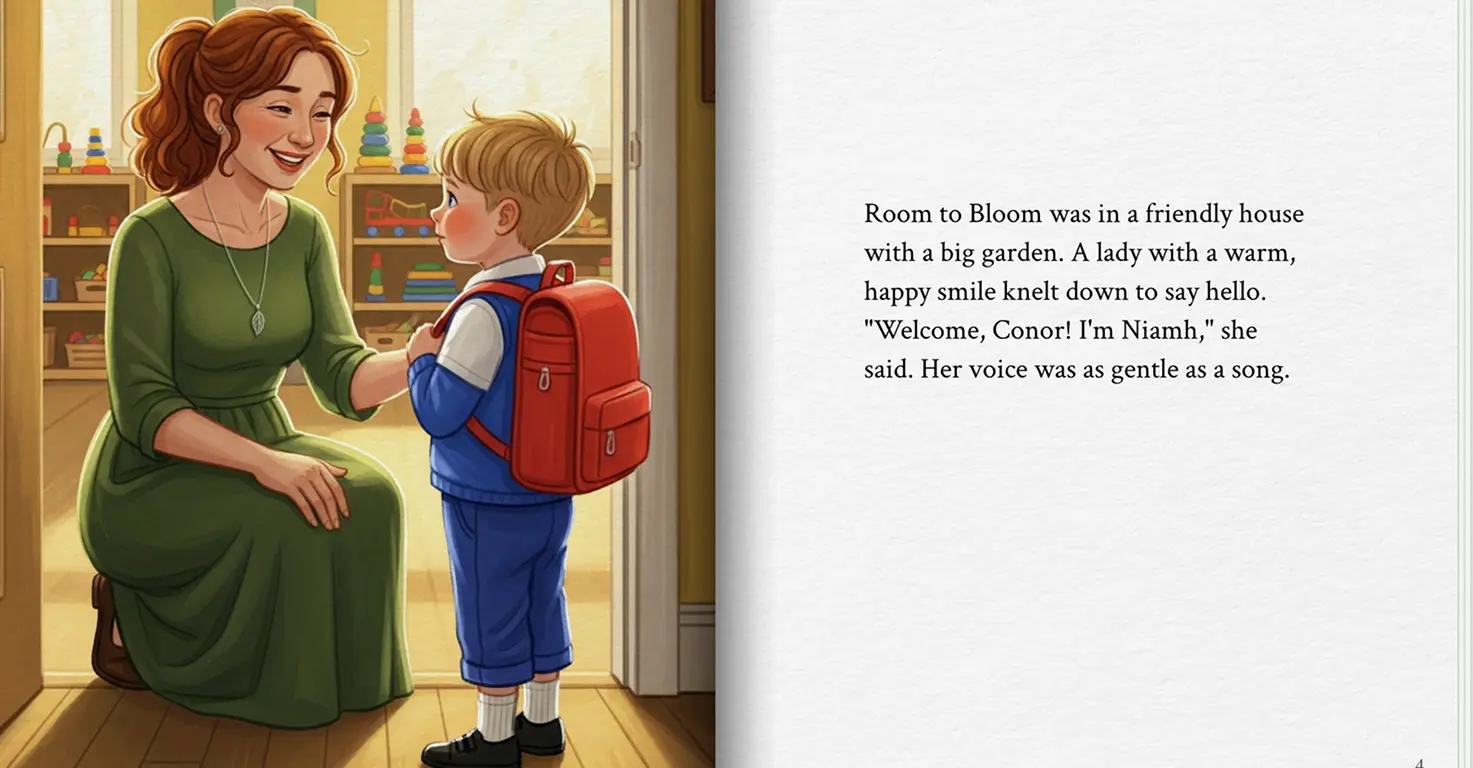10 Best AI Tools for Kids in 2025: Free Generators Art Creators and Learning Apps
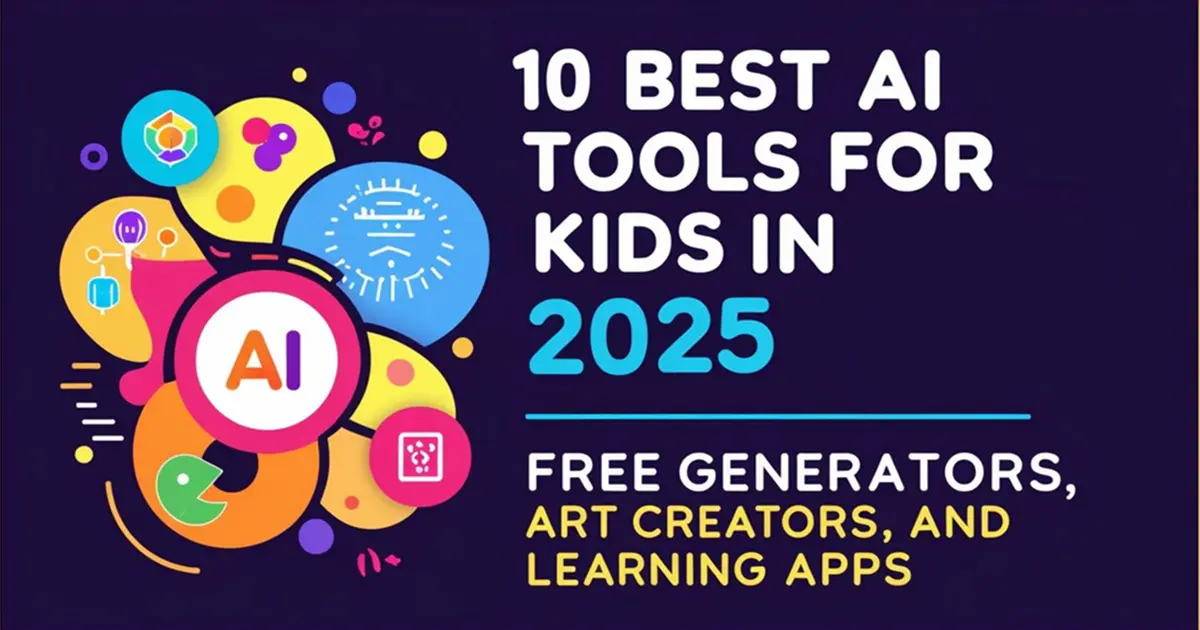
AI isn't just for adults anymore. Today's tools make it incredibly easy for kids to create, learn, and explore in ways that feel like magic — not homework.
I've spent countless hours testing these tools with kids of various ages, and I'm constantly amazed at the "wow" moments they create. Whether your child wants to make music, create art, or learn math in a way that actually clicks, there's an AI tool that can spark that excitement.
This guide breaks down the 10 best AI tools for kids in 2025, organized by age group and category. Each recommendation includes free options where possible, difficulty ratings, and specific features that make them stand out.
What you'll need
- Device with internet access (tablet, computer, or phone)
- Parent supervision for account setup
- Curiosity and creativity!
- Optional: Basic art supplies for combining digital and physical projects
Age-based AI tool recommendations
🎨 Ages 5-7: Gentle, Guided Exploration
At this age, the magic of AI should be simple, visual, and parent-guided. These tools create immediate "wow" moments without complicated interfaces.
1. Bing Image Creator (Art)
Transforms simple descriptions into colorful images that feel like magic to young kids. Start with animals or characters your child loves, then add silly elements ("dinosaur wearing pajamas").
- Free: 100%
- Difficulty: ⭐ (Very easy)
- Best for: First-time AI experiences, creative storytelling prompts
2. Nim Video (Animation)
Turns static drawings or photos into short animated clips with simple movements. Seeing their own drawings come to life creates pure delight!
- Free tier: 5 animations/month; Premium: $9.99/month
- Difficulty: ⭐⭐ (Easy with parent help)
- Best for: Bringing drawings to life, creating simple animated stories
3. Seedreem 3.0 (Storytelling)
Creates illustrated, interactive stories based on simple prompts. Stories evolve based on their choices with vibrant illustrations.
- Free basic version; Premium: $7.99/month
- Difficulty: ⭐⭐ (Easy with parent help)
- Best for: Bedtime stories, developing language skills, imagination building
🚀 Ages 8-10: Creative Confidence Builders
This age group can handle more complex tools with some independence, though parent supervision is still recommended.
4. Kling AI (Animation)
Transforms photos into animated characters that can dance, wave, or perform actions. Makes any photo "come alive" like movie magic!
5. ElevenLabs (Voice Creation)
Converts text to realistic speech in various voices and styles. Perfect for adding narration to stories and creating character voices.
6. Synthesis Tutor (Math Learning)
Creates personalized math lessons that adapt to your child's level. Explains concepts clearly and adjusts difficulty based on responses.
🧠 Ages 11-13: Power Users in the Making
Older kids can handle more sophisticated tools and start understanding how AI works behind the scenes.
7. Runway ML (Video Creation)
Professional-quality video creation with AI effects, green screen removal, and text-to-video generation.
8. Google AI Studio (Coding & Creation)
Simplified interface for creating AI-powered projects without complex coding. Build chatbots and image recognition tools!
9. Midjourney (Advanced Art)
Creates highly detailed, stylized artwork from text descriptions with professional-quality results.
10. HeyGen (Video Avatars)
Creates talking avatar videos from text scripts. Perfect for presentations and creative projects.
Each tool has been tested with kids of various ages to ensure they create genuine "wow" moments while being safe and educational. The age-based organization helps parents choose appropriate tools while the difficulty ratings ensure proper expectations.
This comprehensive guide serves as your starting point for exploring AI with your children, whether they're interested in art, storytelling, math, or technology.
Weekend AI project ideas
- Talking storybook character: Use Midjourney for art, ElevenLabs for voice, and Kling AI for animation
- Mini-documentary: Use Runway ML for video editing and Google AI Studio for interactive quizzes
- Custom game character: Design with Bing Image Creator, animate with Nim Video, create backstory with Seedreem
Getting started tips
- Start with free tools to test interest levels
- Begin with your child's existing interests (art, stories, math)
- Set realistic time limits for AI exploration
- Combine multiple tools for more engaging projects
Safety guidelines
- Account management: Use parent-controlled accounts where possible
- Content preview: Review outputs before showing to younger children
- Education approach: Discuss AI capabilities honestly (it's a tool, not magic)
- Time management: Set reasonable limits for AI use